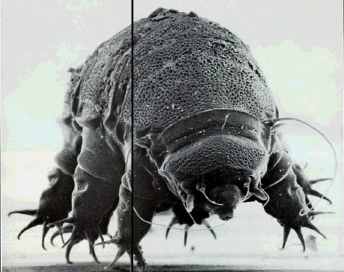24
Dec 10
00:27
SMB filesharing on mac (works with windows clients)
I have an old powerbook g4 (2004,) which was my main computer until last year. Apple products are expensive but I think it was pretty worth it’s money. Now I have a Core Duo (2006) macbook and a sweet homebrew core 2 quad pc whose main purpose in life is to fix audacity bugs on windows and make my actions per minute in starcraft higher. It is connected to my sound system so I want to be able to hear my library music from it. Little did I know, this small desire would bring to an epic smb quest.
WIFI is broken on both my new(er) macbook and pc, so I use the old powerbook as a network hub, sharing internet from wifi via ethernet. I want to use it to share files between mac and pc, so I tried using the “Windows File Sharing” option in the Sharing panel, which just boots up an smb server.
However it doesn’t work with PCs and has apparently crappy authentication. There are numerous posts about people trying to set the authentication to ntvlm1 by modifying the smb.conf. I tried this, and many other similar things, to no avail. Then I came across one solution which is to compile and install the latest smb.
It works now after messing with the damn thing for a good 4 or 5 hours. Since there are no obvious other guides on the net for the few folks who want to do this on mac, here are the steps and problems i ran into. You’ll need basic knowledge of the terminal and probably need the xcode developer tools installed to do this.
1. I typed “smb source download” and got version 3.2.6 or so.
Next steps in the terminal
2. Then I cd’d to the directory “source3” in the smb folder and typed
./configure --prefix=/usr;make;sudo make install
-note: there is also “source4”, but i believe this is an unstable branch.
-2nd note: also don’t use –prefix=/sur/local/sbin like some guy on a forum posts says he does because this will end up creating an (additional) sbin and lib directory within /usr/local/sbin.
-note: this takes about 15minutes to half an hour on a slow pc.
3. Now we need to edit the configuration file for smb.
In the terminal type:
emacs /usr/lib/smb.conf
and change
passdb backend = opendirectorysam
(or whatever it is) to
passdb backend = smbpasswd'
4.Above that line add 2 new lines :
smb passwdfile = /usr/lib/samba/smbpass.passwd security = user
5.I also changed
guess account = unknown
to
guess account = youruseraccountname
(replace it with your user name of course)
6.Now save with control-x then control-s. quit emacs with control-x control-c
7.Now it’s time to start the client. in the terminal, type
sudo smbd -d
which starts the smb daemon.
8.You now need to add the password (this can only be done when smb is running, apparently.) Type
sudo smbpasswd -a yourmacusername
then enter whatever password you want (This can be different from your mac password.)
9.Connect from your mac/pc. If your ip is 192.168.1.50, then connect to smb://192.168.1.50/yourmacusername. On windows you can do this by mapping a network drive when you right click ‘My Computer’. On mac it’s in the ‘go’ menu->connect to server
-note if things don’t work out for you and you want to test and see error messages, use
sudo smb --debug-level=10 -i
if you do this you’ll need to kill it before starting the daemon (and vice versa). You may also need the kill command if smbd hangs.
I have some additional steps because I wanted to share an external USB drive, which is not possible by using symbolic links or mac aliases in your public folder.
to do this:
1.edit smb.conf again and add the lines
[extusb] comment = extusb path = /Volumes/My Passport browseable = yes read only = no
Replace “My Passport” with the name of your drive.
To access it just go to smb://192.168.1.50/extusb (if your ip is 192.168.1.50) and use the same password you provided above.
Then everything pretty much works. The latency is pretty crappy so I had to adjust VLC file cache size to play audio/video well. It’s probably not too hard to configure smb more to handle this, but I’m feeling smbd’d out right now. If someone figures it out thought let me know.
Some last notes:
My smb system was a 1.5ghz g4 on 10.4.11.
My smb clients were a macbook core2duo 2.0 ghz on 10.6.4 and 2.4 gHz Core 2 Quad on Vista x64
I read somewhere on a forum that the smb/opendirectory that comes with your mac is a modified version and not compatible with the newest public smb downloads.
I also kinda sorta know the proper way to handle daemons are with launchctl but I don’t know how to set it up, and I never restart this mac, so I haven’t looked into it.